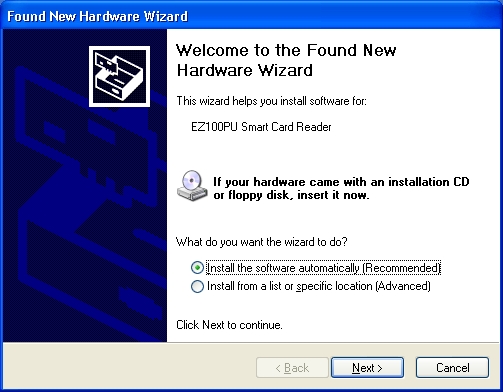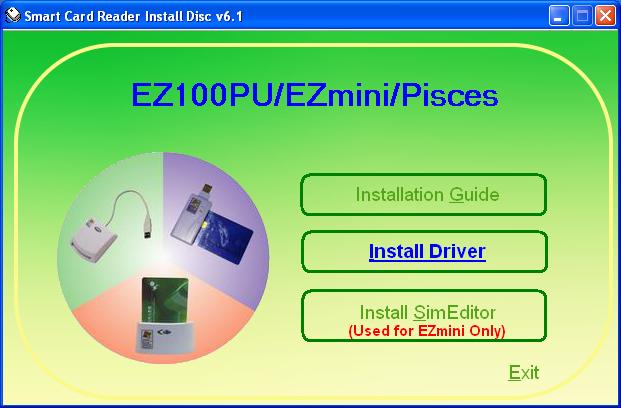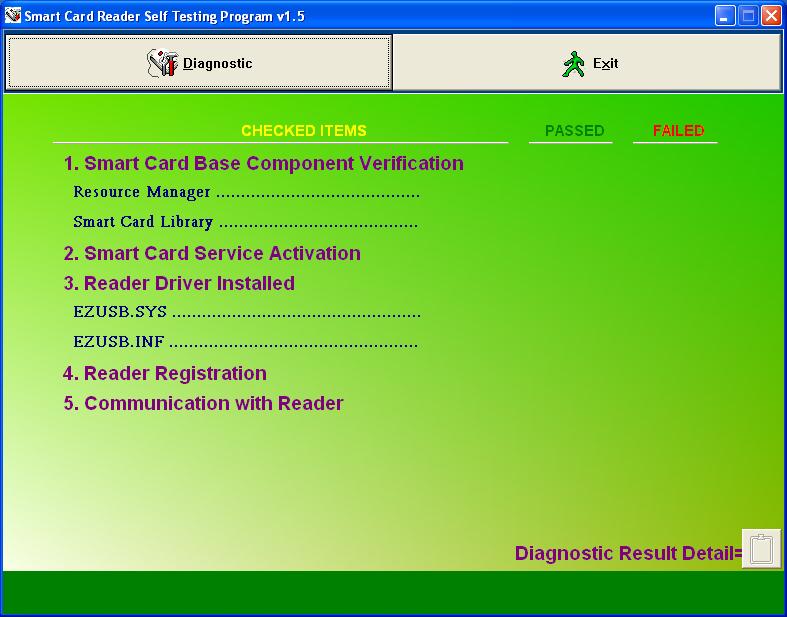Content
1 EZUSB Series smart card reader installation
2 READER Self Easy Check Function
4 Direction for IC Card Insert
1
EZUSB
Series Smart Card Reader Installation
1.1 Hardware
Installation
Plug USB connector of Type A 4PIN into USB port of PC.
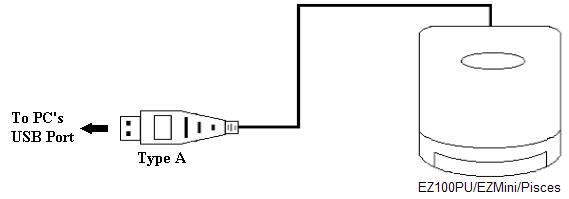
1.2
Driver Installation
Step (1): Plug the EZUSB Series Smart Card Reader into your computer and Click the "Cancel" button if the "Found New Hardware Wizard" dialog appears.
Setp (2): Run "autorun.exe" of the setup disc or press "Install Driver".
Step (3): Click "Yes" button when the "EZ100PU/EZmini/Pisces Driver Setup" dialog appears.
Step (4): Click "OK" button when the "Please re-plug EZUSB Series Reader" dialog appears.
Step (5): Click "Yes" button when the installer prompts you "Do you want to restart your computer now?"
Note: You can check the Smart Card Reader installed completely from the list of "Device Manager" after the system restart.
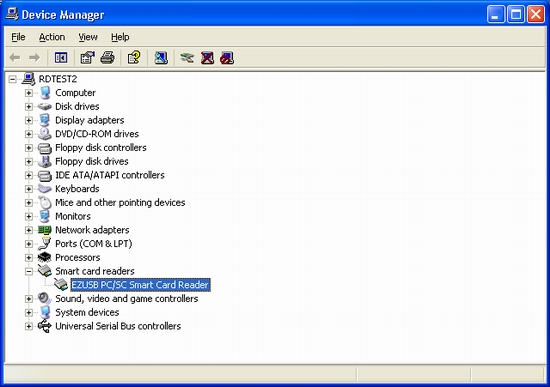
2 Reader Self Easy Check Function
Step (1): Execute Programs/EZUSB Utility/EZUSB Diagnostics

Step (2): Press "Diagnostic" button to execute Self Easy Check Function.
Step (3): When all items had been checked in "PASSED" field that means the Smart Card Reader had been installed successfully. Please press "Exit" button to finish this program.
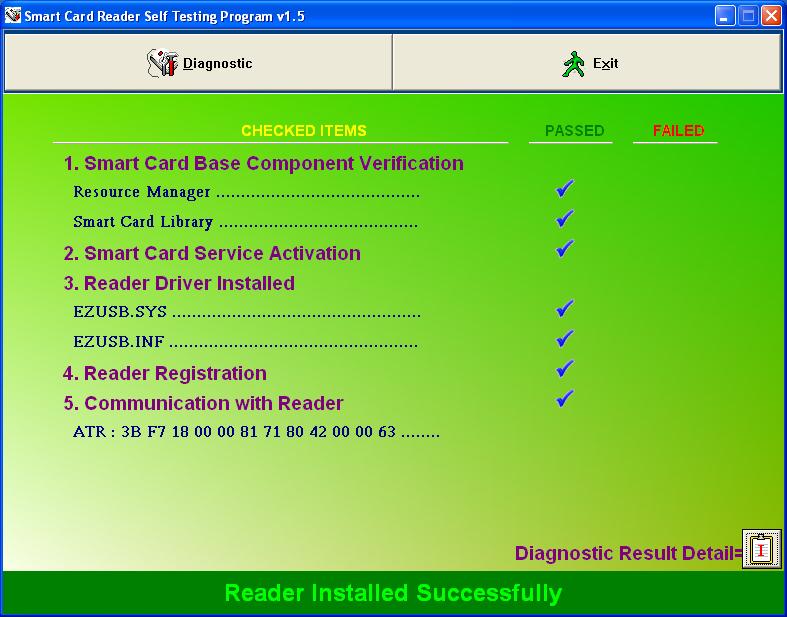
3 Uninstall Smart Card Reader
Step (1): Execute Programs/EZUSB Utility/Uninstall EZUSB Reader
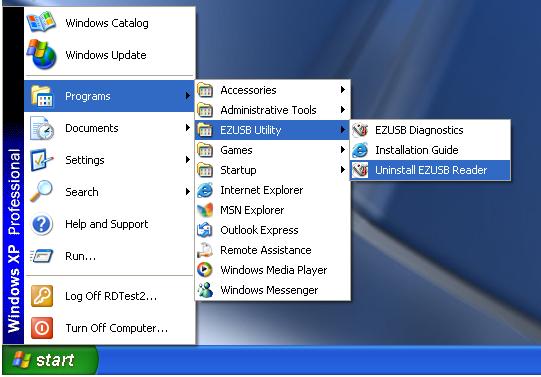
Step (2): When the dialog display "Are you sure that you want to remove EZUSB Series Smart Card Reader?", please press "Yes" to remove reader. Otherwise, press "No" button to close this dialog.

Step (3): When the Smart Card had been removed successfully. The dialog will display message as follows. Please press "OK" button to close this dialog.
4
Direction
for IC Card Insert
EZ100PU EZmini Pisces



5 LED Indicator
-
Yellow-Green Light: Smart Card Reader had been power on.
-
Red Light: IC Card has been reset. When red light is in flashing that means IC Card is processing reading or writing
6 Trouble Shooting
Trouble
shooting
please refer to Castles
EZ PCSC Reader FAQ
for detail.
7 SIM Editor
This program used for EZmini reader only
7.1
Installation
Step (1): Press "Install SimEditor" to start installation.